
Monitoring the data regarding your digital content and applied solutions is essential on the way to successful monetization. This sort of information can be obtained from your Google Analytics 4 account, so in order to track and analyze your performance, you need to link it to the optAd360 Publisher Dashboard. But don’t worry; it’s not hard at all – just follow these few simple steps below!
Think of the optAd360 Publisher Dashboard as a place where you can keep a hand on the pulse of your content monetization. Once your Google Analytics 4 data is connected to the dashboard, it will automatically calculate crucial revenue-oriented indicators, such as RPM. If you monitor the right information, you can easily verify the efficiency of measures taken and the flow of the monetization process itself. Such knowledge will let you undertake the right business decisions for your digital content to thrive.
How to link your Google Analytics 4 account to the optAd360 Publisher Dashboard?
The process of linking the data concerning your monetized content to the Publisher Dashboard basically consists of two main actions:
How to add new users to your GA4 account
Step 1: Log into your Google Analytics 4 account;
Step 2: In the main menu, go to “Admin”;
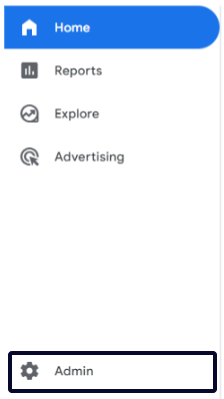
Step 3: Find the “Account Access Management” column and, in the next step, select “Property Access Management”;
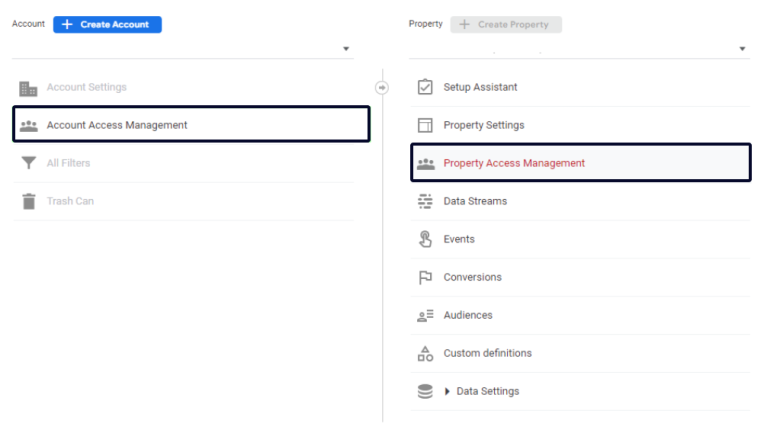
Step 4: Click the big “+” button in the page’s top right corner and choose the “Add users” option;
Step 5: In the “Enter email addresses” field, enter the following email address:
ga-integration@optad360ga.iam.gserviceaccount.com.
Make sure to check the “Notify new users by email” box. Then set the permissions in accordance with the screenshot below – choose the “Viewer” option;
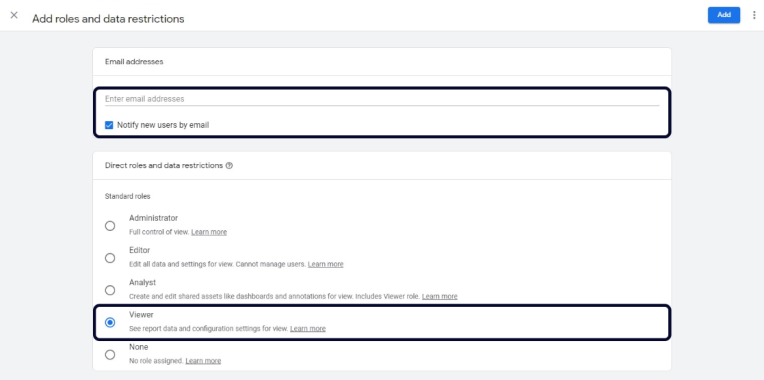
Step 6: To finish the operation, click the “Add” button in the top right corner.
You can verify if the permission was assigned correctly in the “Property access management”. See if
ga-integration@optad360ga.iam.gserviceaccount.com is present within the users’ list.

Got it? Great! You’ve successfully linked your Google Analytics 4 data to your optAd360 Publisher Dashboard!
Now all you have to do is provide us with the Property ID parameter. It’s a unique sequence of numbers assigned by GA4 to a given website. Knowing your Property ID will help us easily pair your domain with your Google Analytics 4 account.
Where to find the Property ID parameter?
Step 1: Once you’re in your Google Analytics 4, select “Admin” from the main menu (at the bottom, next to a gear wheel icon);
Step 2: In the ADMIN section (visible on the screenshot below), click “Property Settings”;

Step 3: You will see the “Property ID” number in the top right corner;
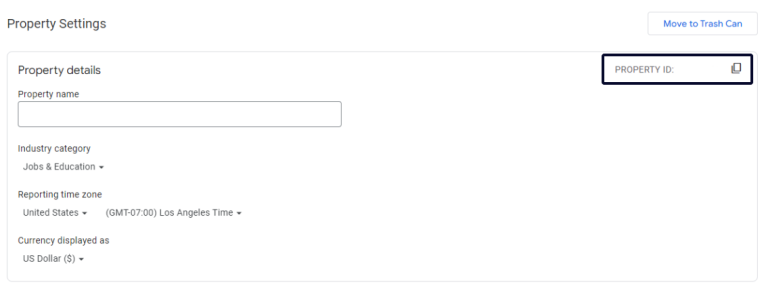
Step 4: Copy the numbers you found and send them to your optAd360 Publisher Services Manager.
That’s it! From now on, you can fully benefit from the optAd360 Publisher Dashboard and monitor your content monetization progress. By keeping an eye on the data, you’ll be able to see which applied solutions work best for your website or mobile app. Don’t slow down – keep it up and enjoy the generated profits!

