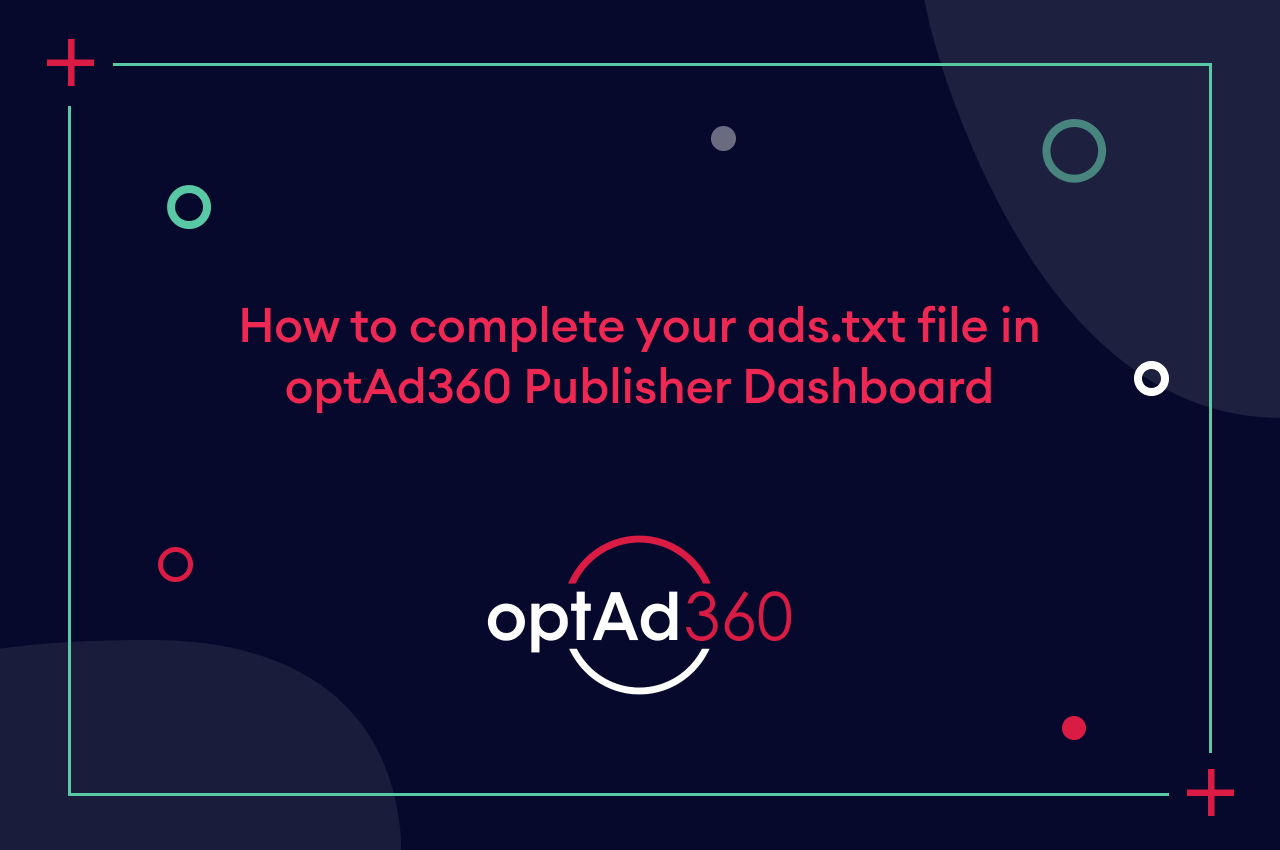Owning a website built on WordPress? Planning to monetize it and increase your revenues? If you answered “yes” to both questions, you’ve come to the right place. The first step towards your income optimization is to implement the optAd360 AI Engine script. We’ve prepared a quick guide on how to do it.
It is worth noticing that implementing any JavaScript is only allowed when using the self-hosted version of the software, which is WordPress.org. Hence, in the case of running a WordPress.com website, you can switch into its Business Plan or move your content entirely to WordPress located on a web server, where you can add almost any script you want.
Before the optAd360 AI Engine implementation
The ads inserted with optAd360 AI Engine will not work properly without ads.txt. If your website’s lacking such a file, add it as soon as possible. Check out the article on how to implement ads.txt on WordPress.
If the file is already placed on your website, you should make sure that the information contained therein is updated. In such a case, get familiar with this quick instruction on how to actualize ads.txt.
optAd360 AI Engine implementation using plugins
Scripts can be added to WordPress in two ways: manually or using plugins. The first method is not a commonly chosen one since the script will be, in a way, unstable due to the system’s peculiar structure and its loading sequence. For instance, it may stop running when you change or even update WordPress’s theme. Implementing it with a plugin ensures that the code fragments remain intact in the <head> element. And that’s why we recommend option number two.
If you already have an implementation plugin installed on your WordPress, you can use it for the optAd360 AI Engine insertion. However, remember that not every plugin works well with certain scripts, and some were created to support particular solutions exclusively. This is why we came across two plugins that will certainly let the script do its monetization wonders: Ad Inserter and Insert Headers and Footers.
How to easily install a WordPress plugin:
- Find “Plugins” on your Dashboard’s sidebar menu.
- Click on “Add New” (you’ll find it in the drop-down menu after hovering your mouse cursor over the “Plugins” position).
- Type the name of the desired plugin in the search bar and press Enter.
- Click on “Install Now” next to the chosen plugin.
- Lastly, activate it by clicking on the “Activate” button.
See how simple it is to implement optAd360 AI Engine involving the plugins mentioned above (naturally, first you have to download and activate the picked one following the previously described instruction):
Implementing optAd360 AI Engine with Ad Inserter:
- Hover over “Settings” on your Dashboard’s sidebar menu.
- Choose “Ad Inserter“.
- Click on the “Settings” gear wheel icon.
- Choose the “Header” tab.
- Make a few lines of space under the text you’ll find there (if there’s any).
- Insert the script.
- Ensure the dot on the right above the code window is green and not gray (it means that the code is enabled).
- Click on “Save Settings“.
Implementing optAd360 AI Engine with Insert Headers and Footers:
- Hover over “Settings” on your Dashboard’s sidebar menu.
- Choose “Insert Headers and Footers“.
- Go to the “Scripts in Header” section.
- Insert the script.
- Click on “Save“.
Service activation
Remember not to switch off the ads that are currently on your web pages. We will inform you once our solutions are ready so that the previous ones can be deactivated. Also, after implementing the optAd360 AI Engine script, make sure to let us know by replying to the e-mail in which you received it. This way, we will be able to activate the suitable products and start to monetize your website.
Please feel free to contact us if you encounter any difficulties or need further information. The most convenient way to do so will be by turning to the person you got the script from. At this point, your part of the job is done. Soon we’ll introduce the individual monetization solutions for your website.