
The value of ad inventory is one of the primary factors that contribute to the success of content monetization. The more advertisers perceive your ad space as valuable, the more they are willing to cooperate with you. Key-value targeting lets you better define your precious ad inventory. Don’t hesitate to read our article and allow yourself to earn more!
Ad targeting
The purpose of ad targeting is to match user preferences by finding and serving ads to an audience with certain traits. Many characteristics can be taken into account, such as people’s age, place of residence, or lifestyle choices. Importantly, browser history can also be a source of valuable information and be used for ad targeting. The calculation is simple: the more effective the ad targeting, the higher the likelihood that the advertising campaign will be successful.
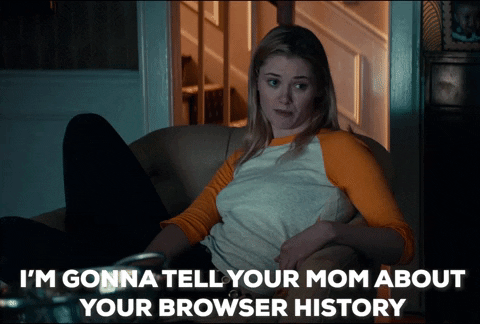
Types of ad targeting:
- Location targeting is used to find and show ads to people in specific areas such as cities, countries, states, or even specific facilities like airports;
- Device targeting can be utilized to target specific devices, including tablets, connected TVs, or smartphones;
- Operating system targeting that enables to serve ads on devices of certain operating systems like Android, macOS, etc.;
- Custom targeting lets set up specific conditions that are not included in default targeting options in GAM;
- Targeting options for video and audio (currently in the Beta versions) can help, for instance, test whether targeting ads to certain ad video types like pre-roll is worth it.
Google Ad Manager custom targeting
Custom targeting is an Ad Manager feature that lets you add key-values, audience segments, or content metadata in line items that store important details about ads. In this article, we will focus in particular on key-value targeting. It allows you to utilize information you learned about your visitors (like their age, gender, or localization) to characterize parts of your inventory. By doing so, ads displayed on your website will be better directed. Your ad inventory will also have higher value, as it’s going to be more defined, and most advertisers aim to get to a specific kind of audience. Importantly, this feature cannot be used for targeting concrete people; also, you can’t use IP addresses. However, you can target specific inventory that includes:
- particular pages of your website,
- only individual areas of the web page,
- or other ad inventory.
Key-values are available in the targeting picker, a kind of list available at GAMs dashboard and incorporated in ad tags.
Key-values types
There are two types of key-values, and they are:
- dynamic key-values
should be utilized when you wish to set a specific key but don’t want to set values. They are helpful when you are sure about the term “investment”, but you are not certain about “gold investment”, “safe investment”, or some other option. There are several ways how you can set dynamic values, it all depends on what typographic symbol you use:- exact match
when you type a certain word or phrase, meaning only that will be included, - “begins with” match
when you add an asterisk (*) after your chosen phrase, matches will include that word and what comes after it. For example, when you set the phrase “investment*”, phrases like “investment advice” are going to be taken into account, - “include” match
made with a tilde (∼) placed before your chosen phrase. It allows you to choose to include also a word that comes before your phrase. In the case of “∼investment” it’s going to be, for instance, “gold investment”, - “begins with” and “include” match
it’s a combination of two aforementioned cases, so if you decide to set “∼investment*”, the matches will include phrases like “gold investment advice”, - values with spaces
they act like regular characters. For example, in the case of “Roman architecture*”, a match could be “Roman architecture history” but not “Romanesque architecture”;
- exact match
- predefined key-values
are used in situations where you know the range of values. For instance, if the targeted audience is young adults, you can set age as a key and its values to “25-35”.
Setting up key-values
Before setting up key-values you have to acknowledge the following:
- Key names rules:
- it doesn’t matter whether you use small or capital letters,
- don’t add numbers at the beginning of the phrase,
- you shouldn’t include spaces in your phrases;
- The difference between names and display names:
- name is utilized in ad tags. It potentially may be visible in the ad request URL and consecutively by someone from your audience who checks the ad request,
- display names, on the other hand, may be seen by people who run specific ad campaigns (traffickers) in targeting picker, when they include, for example, custom targeting line items.
Here is what the whole process looks like:
1. Create key-values
- Log in to your Google Ad Manager account;
- Go to “Inventory” and then “Key-values”;
- After clicking “New key-value” write a “Name” and a “Display name”;
- Pick a “Value type” – it can be either dynamic or predefined;
- At this stage, you can also decide whether to “Include values in reporting” or “Include values in reporting & add key as custom dimension”;
- At this point, you can save and add values later or add them immediately. We recommend doing it straight away. To do that, proceed once again to “Inventory” and then “Key-values”;
- After finding specific keys, choose “New values”;
- Enter one or more of them – you don’t have to save the values you enter.
2. Add key-values to the ad requests
- To target only certain slots on a given page, include key-values in Google Publisher Tag (GPT), use
Slot.setTargeting()function, and alter the code when necessary:
const slot = googletag;
.defineSlot("/1234567/sports", [160, 600], "div")
.addService(googletag.pubads())
Example with a single value for a key:
slot.setTargeting("allow_expandable", "true");
Example with multiple values for a key inside an array:
slot.setTargeting("interests", ["sports", "music"]);
- To target the whole ad inventory on a given page, include key-values in Google Publisher Tag (GPT), use
googletag.pubads().setTargeting()function, and alter the code when necessary:
Example with a single value for a key:
googletag.pubads().setTargeting("interests", "sports");
Example with multiple values for a key inside an array:
googletag.pubads().setTargeting("interests", ["sports", "music"]).
3. Target key-values in line items
- Log in to your Google Ad Manager account;
- Go to GAM home page and then “Delivery” and after that “Line items”;
- Choose the line item you prefer;
- In the “Ad targeting” section, pick the “Custom targeting” drop-down, now choose the key and pick desired values;
- Click “Save”.
Make a report
To see a report on key-values, you have to set keys as “reportable” first. Remember that you can set up to 30 thousand of them. In case you exceed this limit, you won’t be able to set new ones and add values to keys that are already there. Additionally, in the case of creating a line item, it would be impossible to add dynamic values in targeting. To set keys as “reportable”:
- Log in to your Google Ad Manager account;
- Go to “Inventory” and then “Key-values”;
- Choose a specific key you want to utilize in the GAM report;
- Click “Include values in reporting”, which can be found beneath “Report on values”;
- After clicking “Save”, you should spot on the “Key-values” page that the value in the “Reportable” column will be updated to “On”.
However, if you want to elevate your report, it’s advisable to turn your most important “predefined” keys into “custom dimensions”. Importantly, you can only add up to ten of them, so plan in advance because deleting custom dimensions can have bad consequences. After taking that into account, follow these simple steps:
- Log in to your Google Ad Manager account;
- Go to “Inventory” and then “Key-values”;
- Pick a key you want to utilize in the GAM report;
- Click “Include values in reporting & add key as custom dimension”, which can be found beneath “Report on values”;
- Include targeting values of your choosing and choose “Save”;
- The “Reported values” column on the “Key-values” page will show how many custom values were reported in the last 7 days.
To make a report with custom dimensions included:
- Log in to your Google Ad Manager account and go to “Reporting”, after that to “Reports”, and finally, “New report”;
- Choose “Custom Dimensions”, located in the “Dimensions” part of the page;
- Pick a key, or multiple keys, that have been turned from “predefined” keys into “custom dimensions”;
- Select options that suit you;
- Now you can either:
- choose to run the report immediately – select “Run”,
- decide to delay the run of your report – select “Save” and set the time,
- opt for saving and running your report now – select “Save and run”.
How to delete key values
Deleting set keys or their values is a simple procedure. You just have to click the checkbox, which is located side by side with a certain key or value, and select “Delete”. When you wish to add certain keys or values again, you have to start everything from the beginning. Interestingly, in the case of re-adding a key that existed before, values that were paired with that key reappear to make the process easier. Good luck!

