
If there’s a power outage, the first thing that probably comes to your mind is whether you’ve plugged too many domestic appliances at once, or it’s a bigger problem that affected your entire neighborhood. In the case of the first scenario, it’ll require your immediate attention, but if it’s the second option, you’ll likely calm down, since you’ll know that the issue will be taken care of. If we switch “power” with “Google Ads” the situation gets trickier. But actually, all it takes is to verify the Ads Status Dashboard! What is it? How does it work? Keep reading to find out!
What is Google Ads Status Dashboard?
If you’ve experienced any sort of problem with Google Ads products, you might wonder if it’s just on your side. Luckily, it’s possible to verify if the issue affected all Google Ads users and check what exactly has just happened. You can do that in the Ads Status Dashboard.
The Ads Status Dashboard, also known under the abbreviation ASD, is a web page where you can check the current status of services being part of Google Ads, like AdMob, AdSense, Google Ad Manager, and Google Analytics. It all started in 2016 as a helpful tool dedicated to the AdMob users and later expanded to other Google’s products.
What’s inside the Dashboard?
After opening the Ads Status Dashboard, you will see a table divided into eight days and ending with the current date. The column on the left displays all supported products, whereas the one on the right shows icons indicating the current service status. In between, you can find various status icons, revealing possible Google Ads issues. It can be either:
- a service outage (a red circle with an “x” sign),
- a service disruption (a yellow circle with an exclamation mark),
- or service information (a blue circle with the letter “i”).
It’s worth noticing that the reported statuses won’t only inform about serious Google Ads issues, but can also regard, for instance, problems with data collection and processing. If the icon is green, it means that everything should work just fine (there was no issue whatsoever, or it has already been fixed).
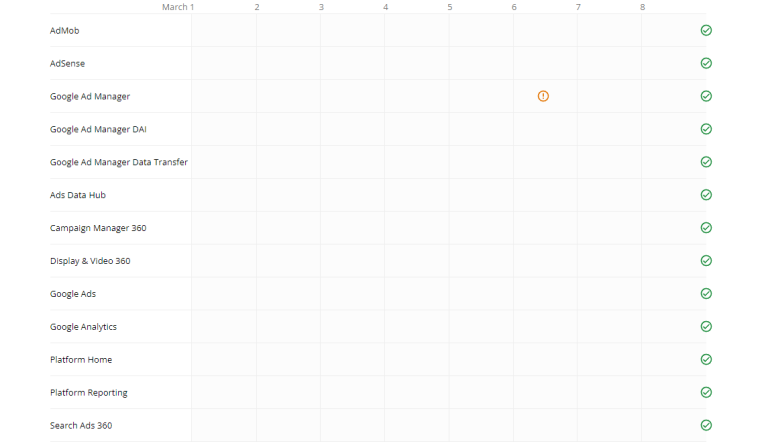
After clicking on each of the problem-indicating icons, you will be able to learn more details, including the date and time of the situation’s reported status (shown in Coordinated Universal Time – UTC), and the issue’s detailed description. What is essential, and probably mostly expected and helpful, is that you can also find here a precise date by which the error should be solved. After all, time is money!

Perks of using the Ads Status Dashboard
Problems might occur – what matters is how we face them. Using the Google’s Ads Status Dashboard in such situations can be very useful! You can verify whether the issue has been recognized and, in case it wasn’t, quickly report it to Google using the “contact Support” link located in the descriptive text at the top of the page. Moreover, you can check the estimated time of the next problem-related status update.
“History repeats itself” – surprisingly, it also applies to Google’s products! Learning about the past lets us often predict the future. To see whether, when, and how often similar problems we’re facing now were reported in the ASD and how long it took the Google’s team to resolve them in the period of the past year, you can click the “View history” link. You’ll find it under the main dashboard’s table in the left corner. It’ll take you to the “Incidents reported in the last 365 days” page, where you’ll see the list of supported Google’s products. Under each of them, there are some of the latest incidents with a short summary describing them, the date when they took place, and the issues’ duration. To explore all incidents that occurred on a given platform, you can click the “See more” button visible under each product.
Why face troubles alone?
With all the reports and a simple user interface, Ads Status Dashboard is a good companion in the hour of doubt – in times of Google’s “power outage”. It allows you to check what is happening and see whether similar problems have appeared in the past, and how long you can expect for them to be solved. It all makes the ASD a perfect place for those wondering what are the most common incidents they might face while using the chosen Google’s product.
The situation is different when you collaborate with a Google Certified Publishing Partner, such as optAd360. Whenever you notice something suspicious happening with your Google’s supported ads, you can directly ask your Publisher Services Manager if there’s something bigger affecting the Google universe. It lets you save time and get the answers directly from a monetization specialist – so just make your life easier 😉 !

