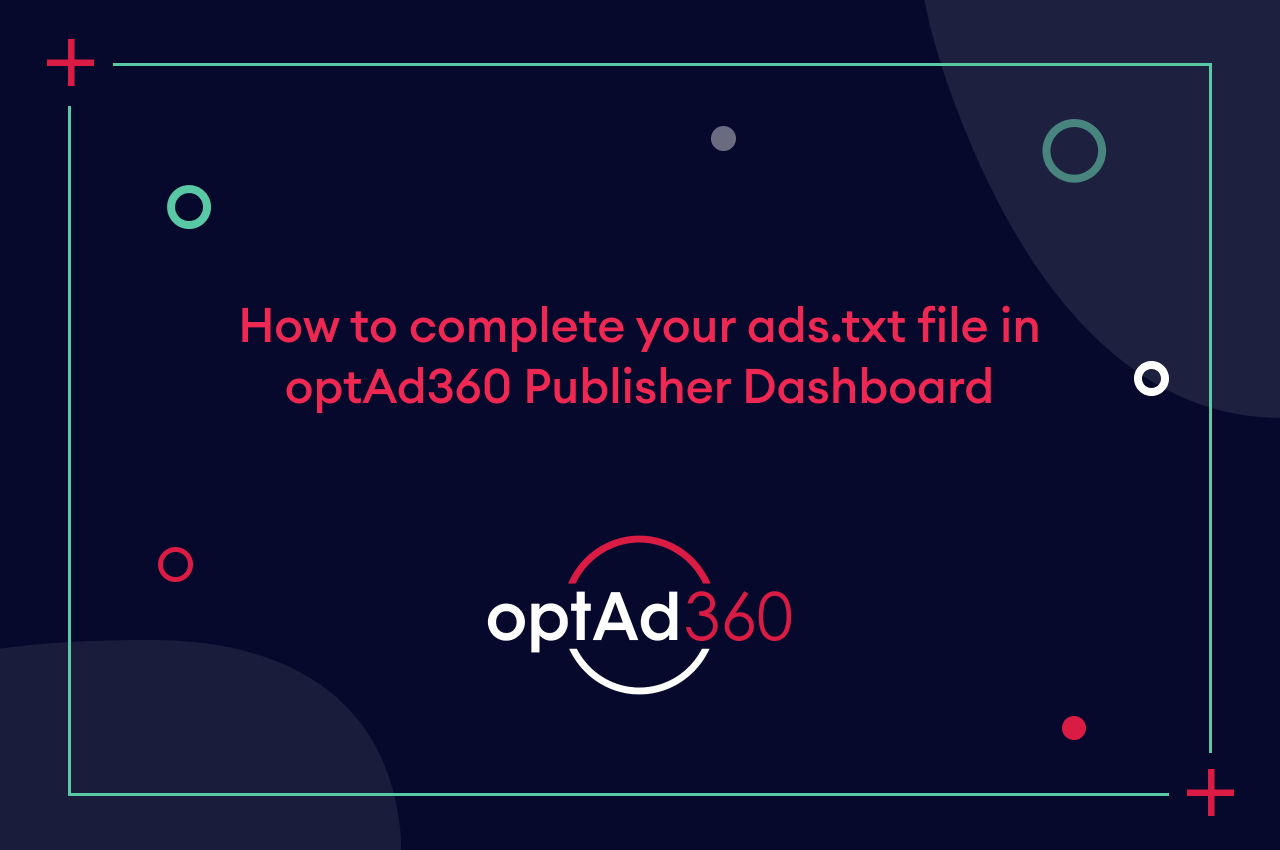
The ads.txt file is a list of Authorized Digital Sellers who are allowed to sell the ad inventory of the publishers who monetize their content with the use of advertisements. It’s an initiative of the Interactive Advertising Bureau Technology Laboratory (IAB Tech Lab) to ensure safety in the world of ads displayed within internet immensities. Digital content creators not only have to add such a file to their websites but also keep it updated! Doing so will provide you with additional ad demand sources willing to bid for your ad inventory, which means generating much higher ad revenue!
What is the optAd360 Publisher Dashboard?
The optAd360 Publisher Dashboard is an approachable platform, allowing you to keep your hand on the monetization processes when opting for the solutions provided by us. It gives you insights into your website’s performance – you can see the full report on the effects of applied income-generating solutions, keep track of the obtained ad revenue, impressions, eCPM, and more! But here, you can also provide and complete some information necessary to withdraw the generated ad earnings or the data needed for the smooth course of your digital content monetization – such as adding the missing ads.txt lines!
Inventory Management tab
In the optAd360 Publisher Dashboard, you can now find the Inventory Management tab. If there’s an icon with an exclamation mark on it next to the tab’s name, it indicates that you should take some action related to your ads.txt file. The color of the icon will indicate what kind of problem you’re dealing with, as it matches the below-described ads.txt statuses (in the case of facing different ones, the color will match the most severe status encountered among your websites).
In the tab, you will find the list of websites you monetize with the use of our technology. Apart from the “Name” and “Type” columns defining your digital content, you can also see the “ads.txt” one.
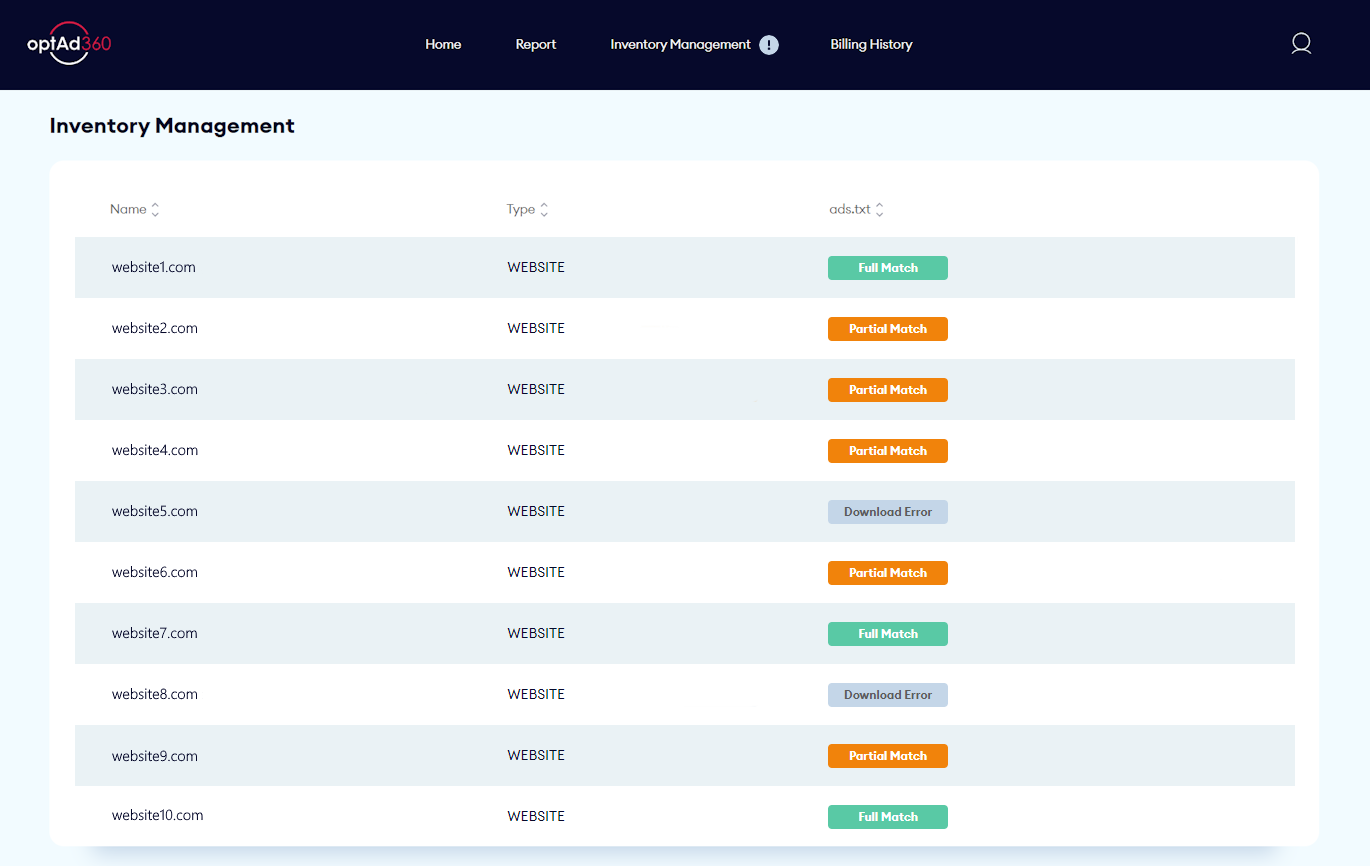
In the “ads.txt” column, next to each entry, you will see the ads.txt file status – it can be one of the following:

- Full Match is the best one you can see! It means that everything is fine with your file, and you’ve implemented all the necessary ads.txt lines;

- Partial Match status implies that there are some entries missing in your ads.txt file. If you see it, you should update your ads.txt file as soon as possible;

- Full Mismatch informs that you didn’t add the required ads.txt lines. The monetization will be on hold until you update your file with the missing entries;

- Download Error alerts about an error encountered when downloading your ads.txt file. If you see this status, you should verify if the file has been added correctly.
After clicking any concerning status, you will be transferred to the “ads.txt Status” tab, where you will be able to find more details regarding your ads.txt file.
What will you find in the ads.txt Status tab?
In this view, you’re able to see the status of the ads.txt file for your particular website address and the summary of the number of matching and missing seller lines in your file.
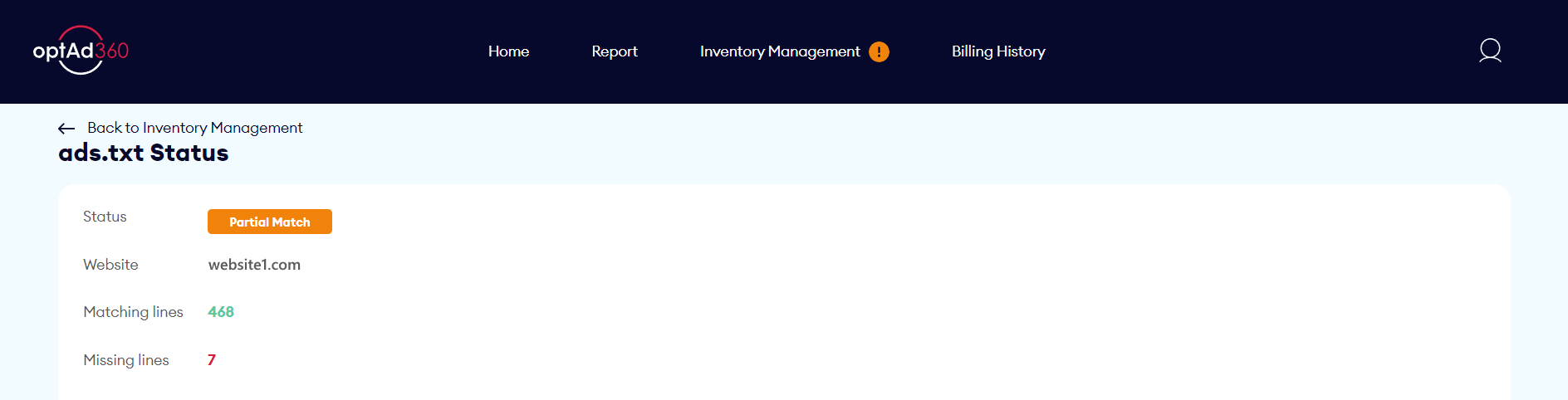
Below, you’ll see two sets of ads.txt entries: the first one contains all the “Missing ads.txt lines” that should be added to your file, whereas the second one presents the “Complete ads.txt lines”, where you can find all the ones that should be placed on your website.
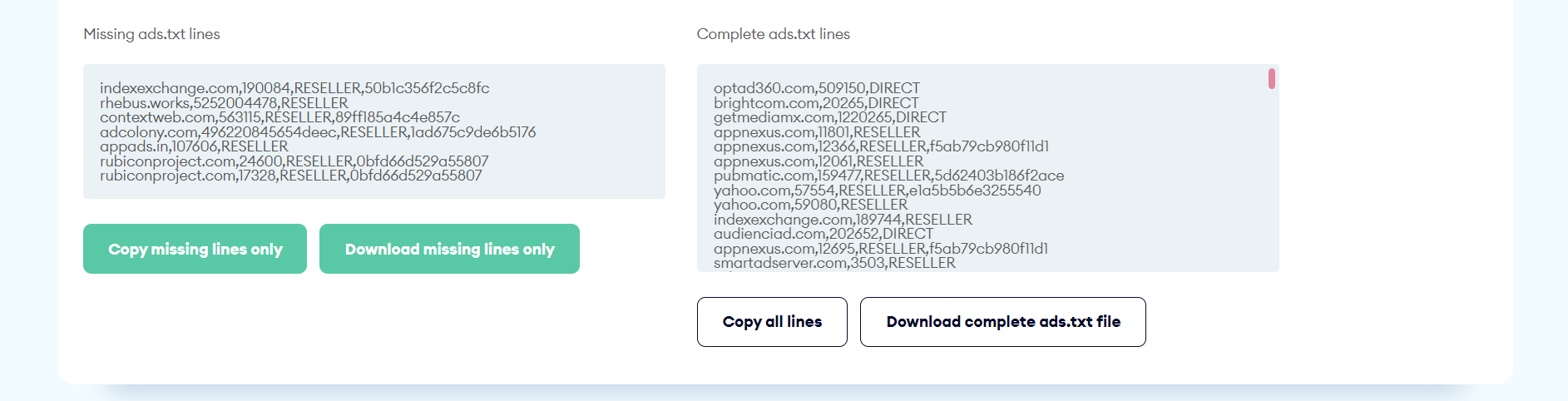
Under both lists, there are two buttons allowing you to copy or download the lines from each of them. If you prefer to add only what’s missing, you should focus on the green buttons under the first set, but if you’d like to paste the entire ads.txt file to your website, you can use the buttons on the right.
How to add missing ads.txt lines to your file?
If you’d like to create your ads.txt file from scratch or review its construction carefully, we invite you to get familiar with our article “Ads.txt creation (and do you actually need it?)”. You can also check “How and why to update the ads.txt file”, where you’ll find useful tips on going through the process properly.
The task of updating your ads.txt file using the optAd360 Publisher Dashboard is very simple! All you have to do is either:
- copy the missing ads.txt lines, find your ads.txt file, and add them there,
- or copy the whole ads.txt file from the “ads.txt Status” tab and replace your current one with it.
Whichever way you choose, be careful when introducing changes! If you go with the first scenario – ensure you save the modifications correctly. If you decide to opt for the second one – once you’re sure that your file is ready, you can implement it to the root domain of your website or (if you use a CMS platform like WordPress or Blogger) do that with dedicated tools!
Important: remember that you must update the ads.txt files for all your websites. If you own more than one domain, you have to repeat the above-described steps for each one listed in the Inventory Management tab.
Great job – if you followed the above steps, your website’s ads.txt file should now be properly updated! If you find any difficulties throughout the process, don’t hesitate to contact your Publisher Services Manager or write to us at info@optad360.com. And if you still haven’t joined our network, don’t wait – fill in the registration form!

