
Ensuring a steady stream of income from the monetization of your digital content involves a crucial aspect: being mindful of any errors associated with the advertisements. VAST error is a way for you to understand what has possibly gone wrong with your video ads and why some ads were not displayed, which results in ad revenue loss. In this guide, we explain what’s hidden behind the VAST abbreviation, how to create VAST tags, and how to download the related report in Google Ad Manager. Additionally, we list all kinds of errors that might potentially occur and solutions to such situations – all that combined will give you a VAST understanding of the matter!
What is VAST?
The Video Ad Serving Template is one of the specifications for serving video ads developed by the IAB Digital Video Technical Standards Working Group. As we can read in the Google Ad Manager’s Help Center:
To use Video Solutions, your player must be VAST-compliant
Basically, it means that the publisher’s player must have all the necessary qualities to be capable of communicating with the Ad Manager or other ad servers that obey high industry standards. The other video ad-related specifications are VPAID (Video Player Ad Interface Definition), SIMID (Secure Interactive Media Interface Definition), and VMAP (Digital Video Multiple Ad Playlist). It’s worth adding that in the future, there will be three standards since SIMID will replace VPAID.
For your player to communicate with the video ad server (like Google Ad Manager), you must first create and insert VAST tags on your website.
What are VAST tags?
A Video Ad Serving Template tag, utilizing an XML markup schema, consists of pieces of code that enable ad servers to communicate with video players. They are placed on the publisher’s website for the purpose of showcasing ads, which means important metadata about an ad is transferred to a video player. This includes, among others:
- the ad’s length,
- the ad’s format,
- where the ad redirects the user to.
Ok, but what does the video ad serving, which includes the VAST tag, look like? The video player requests, receives, and reads the VAST XML code from an ad server. This code includes all necessary information about the ad. Later on, the ad player starts to register impressions with the help of URL tracking. Finally, the information on the ad’s performance is sent back to the server where, later on, it can be analyzed.
The first version of VAST tags – VAST 1.0 was released in 2008. The creator of this solution – Interactive Advertising Bureau (IAB), has been updating this template ever since. The latest version – VAST 4.3 – was launched in December 2022. The tag’s versions from 4 and higher support high-quality video formats necessary for long videos.
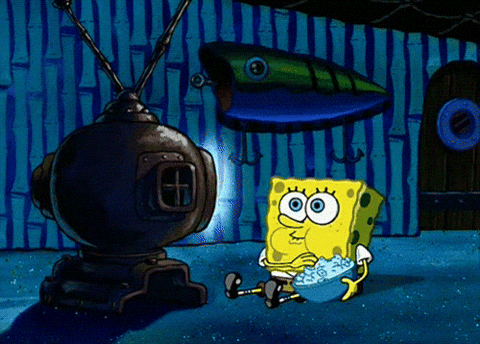
VAST tags in Google Ad Manager
There are certain steps you have to take in order to display video ads in your player – creating a video ad tag is one of them. The situation is no different in the case of VAST tags. Below you’ll find a guide on how to create them!
How to create a VAST tag in GAM for video and audio ad units:
- Sign in to Google Ad Manager;
- Go to “Inventory”, and after that, to “Ad units”;
- Choose a video and audio ad unit which you wish to add a tag to and proceed to “Tags”;
- Now, it’s time to set the following options. Remember to click “Continue” after each:
- Tag type – here, opt for “Google Publisher Tag for Video and Audio”,
- Tag options – now you have to choose a player SDK (Software Development Kit) type. What’s more, in the case of live stream video, you can choose “Live traffic”. Turning on this option helps to manage heavy live traffic volumes. However, it’s only available for Google Ad Manager 360 users,
- Additional ad tag URL parameters – in this step, you can choose additional settings. The available VAST ad tag URL parameters let you, for example, decide to allow only skippable video ads,
- Tag results – the video player’s device making the ad request has to dynamically populate all the placeholder values, which then must be replaced with correct ones;
- Save the created ad tag for later;
- Paste it in the HTML of your site or in your player.
VAST errors
Video Ad Serving Template errors may occur when showing video ads. As a result of these errors, ads may stop playing altogether and fail to deliver the message they were intended to deliver (fatal errors); or their quality and functionality might be affected (non-fatal errors). The ad serving issues are assigned with numerical vast error codes that allow you to recognize what exactly happened to the video ad in your player. An easy way to discover what went wrong is by generating a VAST errors report in Google Ad Manager – we’ll guide you on how to do it further in this article.
VAST errors’ impact on ad revenue
VAST errors, in particular the fatal ones, can cause publishers’ ad revenue loss due to not-served impressions. The process of displaying a video ad starts with an ad request that a video player sends to an ad server. Two things can happen at that stage: a code may be served, or the demand may be unfilled (which means there’s a lack of response). Unfortunately, the second case implies the action was unsuccessful, and there was no ad creation to be displayed in the player. Whereas, when a code is served, there are three further scenarios:
- Ad is displayed – it can be either shown correctly, or there might be a potentially non-fatal VAST error occurring (which means the ad is displayed in a not-so-perfect way);
- A fatal VAST error occurs – it prevents the ad from being displayed. Later on, the publisher can check what happened by finding the error’s code and investigating what might have caused it;
- There’s a drop-off – in other words, it happens when nothing is being reported to the ad server. If you wish to determine how many drop-offs took place in your case, you can subtract the number of successful and failed impressions from the total amount of code served requests.
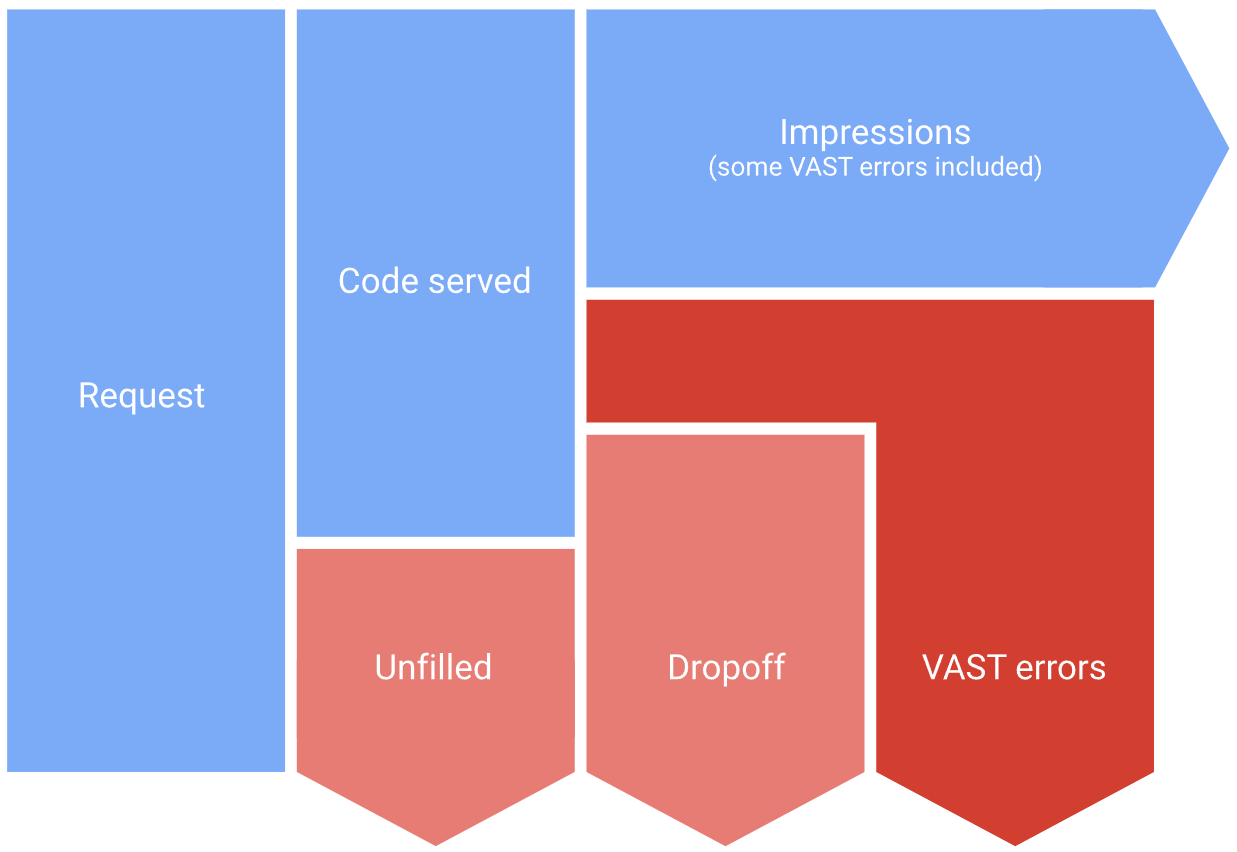
The quickest way for you to check if there were any VAST errors occurring on your website is to take a peek at the VAST errors card, available in your Google Ad Manager account. All you have to do is to click “Home”, then “Overview”, and “VAST errors”, and choose one of the options from the filter located at the top, it can be either:
- “All inventory”,
- or “In-stream video and audio”.
After that, you can pick the view that best suits your needs:
- “Overview” – shows a summary of the VAST error counts in comparison to the previous timeframe,
- “Line item” – shows the line items with the highest count of errors.
How to generate a VAST report in Google Ad Manager
The most convenient way of analyzing VAST errors is by generating the VAST report, which can be created in GAM. However, only publishers that utilize supported vast versions – VAST 3 versions (or higher) can do so; thus, you might want to check how to update the “VAST version” network setting first. Once you’re ready, you can start to create your report:
- Sign in to Google Ad Manager;
- Go to “Reporting”, and after that, to “Reports”;
- Choose “New report”;
- Here, you will find “Report type” – click the pencil icon, then select “Historical” and specify a date span;
- Click “Done”;
- To see only video ads, choose “Filters”:
- choose “Request type”, and then “is any of”,
- type in “Video tag”,
- then click “Apply”;
- Include the three report dimensions – “Line item type”, “Line item”, and “Ad unit” (only for top-level ones);
- In the “Total” section, choose the “Total code served count” and “Total impressions” report metrics;
- Next, in the “Video viewership” segment, pick the “Total error count” metric;
- Choose all error codes located in the “VAST error” section;
- Finally, make your report!
Non-fatal VAST errors
200 – Video player expected a different ad type
It happens when the settings of the player include only specific ad types, and the ad type requested was not supported or expected by a video player. Like when the player is able to display skippable ads but gets non linear ad response instead.
What you can do: Please verify if no trafficking errors have occurred or notify the buyer;
201 – Video player expected different linearity
Shortly speaking, error number 201 lies in inconsistency in linearity between the buyer’s response and the video player’s request. Linear ads are the ones that appear before, during, or after a video (unlike non-linear ads – displayed simultaneously with the video – linear ads interrupt it).
What you can do: To address this issue, you have to check if the linearity is properly set in the ad request;
202 – Video player expected different duration
This problem can occur if the duration of a returned creative does not match the specified duration.
What you can do: To resolve VAST error 202, you should verify if the creative duration is accurately set in Google Ad Manager;
203 – Video player expected different size
It’s possible for this error to occur if the MediaFiles returned are not compatible with the target device.
What you can do: In the case of this issue, the best option would be to notify the buyer, who’ll likely fix it;
600 – General CompanionAds error
Companion ads, as the name implies, accompany video or audio ads. They are shown in display ad slots. Error number 600 implies that you can’t display that companion ad.
What you can do: Please verify if no ad-serving issues have arisen or notify the buyer;
601 – Companion creative dimensions did not align with companion display area
The size of the companion ad creative might not be suitable for the dimensions of the ad unit it’s being requested from.
What you can do: Please, verify the relevant settings to check whether the requested companion ad size is compatible with the companion display area;
602 – Unable to display required companion
You are unable to display the companion ad content received in the VAST response. In other words, the VAST response returns a non–valid creative.
What you can do: To resolve the issue of companion ad creative returned in the VAST response that you’re unable to display, you should verify if there are any ad-serving problems or alert the buyer;
603 – Unable to fetch CompanionAds/Companion resource
If a companion ad that is not generating a valid creative is included in the buyer’s response, an error is triggered.
What you can do: In this case, you should inform the buyer that companion ad responses don’t return valid video creative;
604 – Could not find Companion resource with supported type
This happens after your request for an unsupported creative type for the companion ad slot.
What you can do: It would be beneficial to double-check whether the creative types are compatible with the companion ad slot;
900 – VAST 2 error
The root of this issue is any VAST 2 error occurrence, even when VAST 3 is requested or your network is set by default to it.
What you can do: It’s the best idea to send VAST 3 request or activate VAST 3.
Fatal VAST errors
100 – VAST XML parsing error
The reason behind this error is a badly formatted or otherwise broken XML document that is a buyer’s response, but it can also be a failed VAST redirection.
What you can do: If you encounter this kind of error, it’s best to notify the buyer;
101 – VAST schema validation error
It happens when the buyer’s response isn’t in line with IAB requirements (for instance, it lacks XML document attributes).
What you can do: It’s advisable to inform the buyer if you come across such an error;
102 – VAST response version not supported
It occurs when the VAST version determined in the bid request is not supported by the video player.
What you can do: Please inform the buyer so that he can eliminate the problem of incompatible VAST versions in a response;
300 – Wrapper error
It’s a wrapper-related error – which is a piece of code that accompanies a creative when it’s displayed.
What you can do: Unfortunately, as it’s a general wrapper error, there’s not much you can do;
301 – VAST redirect timeout reached
If the time of a VAST redirected tag response exceeds the one specified in the wrapper, you can deal with the 301 error. The reason for this might be, among others, an invalid URI (Uniform Resource Identifier).
What you can do: The solution is expanding the timeout limit of your player via the SDK;
302 – Wrapper limit reached
Error number 302 can occur after reaching a code limit pre-defined in the player. This could be caused, among other reasons, by too many wrapper responses received without an inline response.
What you can do: To avoid such a situation in the future, you can try expanding your player’s wrapper limit using the SDK;
303 – Empty VAST response returned
This error may happen when a VAST response comes with no ads returned after receiving one or more wrappers. It also involves empty VAST responses from video fallback (it’s a whole structure, in case the server doesn’t receive adequate VAST response, another request is sent until ad display is served or until the intended limit is reached).
What you can do: It would be helpful to verify whether the third party networks fill factor matches the error rate. You can also consider using video fallback for protection of impressions;
400 – General linear error
400 error may arise when a video player encounters difficulties in showing the linear ad. It can be triggered by factors such as the MediaFile not being a valid video file type.
What you can do: You can either examine your player, turn on detection for restricted autoplay, or inform the buyer;
401 – MediaFile not found
It’s an error that occurs when there’s a failed attempt to find a file from a MediaFile URI.
What you can do: Your best option is to inform the buyer;
402 – Unable to download or timeout of MediaFile URI
This fatal error could potentially arise from difficulties in downloading or playing the MediaFile because, among others, loadVideoTimeout in IMA SDK is set too low, or a video ad on a mobile device is played automatically when it should be displayed after a click.
What you can do: Under these circumstances, you should consider adjusting your video player’s timeout limit through the SDK;
403 – VAST response declared unsupported MIME types for all MediaFiles
This issue is more commonly found on mobile devices. A wrong creative type attempted to play may cause a critical error due to a VAST response that specifies unsupported MIME types for the MediaFiles, such as WebM on iOS or Flash on mobile.
What you can do: To protect yourself from the wrong creative type, it is advisable to make sure that the device and platform support the creative format or technology requested by the video player;
405 – MediaFile display error
This fatal error may occur after returning a broken creative due to issues related to transcoding.
What you can do: Please contact the buyer;
406 – Missing required mezzanine file
It may happen in case a VAST response does not include a mezzanine file (prime raw video files).
What you can do: It’s best to notify the buyer;
407 – Mezzanine file downloaded for the first time
As the error’s name implies, this issue appears during the initial download of the mezzanine file. It results in no ad being served. Additionally, it can occur if the creative is transcoded.
What you can do: Importantly, you don’t have to react to this kind of error;
408 – Rejected ad in VAST response
This error can happen if the ad in the VAST response is not accepted.
What you can do: In this case, you only need to let the buyer know about the issue (he might also let the ad creative hosts know about the problem);
409 – Creative defined in the InteractiveCreativeFile node did not execute
This issue arises when a creative defined in the InteractiveCreativeFile node fails to execute.
What you can do: It’s best to notify the buyer;
410 – Code referenced in the Verification node did not execute
The error in question happens when the code referenced within the AdVerification node (only available for VAST 4) fails to run.
What you can do: The best thing to do here is to inform the buyer;
500 – General NonLinearAds error
This type of error is caused by an unknown reason that prevents the ad player from displaying non linear ad.
What you can do: Find out if there aren’t any issues with the video player, or inform the buyer;
501 – Non-linear ad creative dimensions do not align with creative display area
It’s due to too big creative’s dimension. It’s common when you set the width and height of the video content element in CSS styles.
What you can do: In this case, it’s best to use HTML attributes and set those dimensions properly so they match the display area;
502 – Unable to fetch NonLinearAds/NonLinear resource
It can happen if the buyer’s response returns a non linear ad, ending up with returning an invalid creative.
What you can do: It’s best to notify the buyer;
503 – Could not find NonLinear resource with supported type
It happens when the publisher sends an ad request for an ad that’s bigger than the dimensions of the player or because of or a media type that is not valid.
What you can do: It’s best to check whether dimensions and media types for certain creatives are allowed in the player;
900 – Undefined VAST 3 error
This one is a bit tricky, as there’s also a “900” in the list of non-fatal VAST errors! What they have in common is that they both regard a problem related to the VAST version. In this case, it occurred due to an unknown VAST 3 error.
What you can do: To find out what exactly happened, please notify the buyer;
901 – General VPAID error
When a VPAID (Video Player-Ad Interface Definition – a communication protocol that enables a video player and ad unit to communicate with each other) error occurs, it might be due to, among others, SSP VPAID wrapper timeout.
What you can do: Make sure that VPAID creative requests are supported in the case of given players and devices – the “video creative profiles” might come in handy here;
1009 – The VAST response document is empty
One common cause of this issue is either an incorrect configuration of your ad unit or a trafficking error with the order or line item. In such cases, VAST responses lacking video files or tracking events can trigger the 1009 error.
What you can do: To resolve the issue, please make sure that start and end dates in the order or line item are set properly and that all targeted key values are accurate. Additionally, verify if the targeting is set to the right ad units and that their size is the same as the one specified in the line item.
Make your video ads VASTly efficient!
As you see, numerous issues can arise when serving video ads. Some of them can be resolved by you, others absolutely cannot. But fret not! For one thing, our solutions help prevent VAST errors, but we can also offer guidance with explaining their possible causes and even, in some cases – resolving them for you!
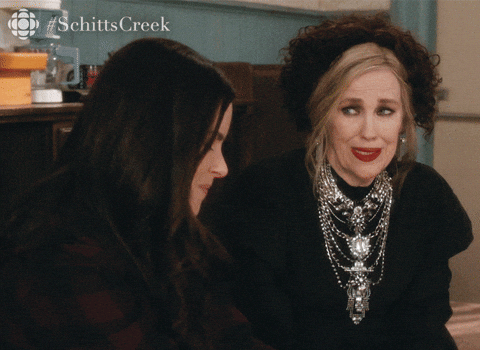
If you don’t use video solutions but would like to exploit their astonishing potential, consider joining the optAd360 network! We offer free player and data hosting, allowing you to generate revenue from published video ads without the need for expensive software solutions. Additionally, after starting a journey with us, you will get access to a selection of proven video ad formats, including Pre-, Mid-, and Post-roll, or even various Sticky and In-text Video ads, aligning with recommendations from IAB (Interactive Advertising Bureau) and Google. There is no time to waste – get familiar with the requirements to join the optAd360 network and hop on board!

