
In recent years, many internet users have turned to ad blockers, causing publishers to miss out on possible ad monetization earnings. However, there are ways to convince your audience to either disable such tools or add your website to the list of pages they agree to display ads on. This can be achieved through the use of soft and hard messaging. Eager to discover more? Jump into the anti-ad blocking guide!
Hard and soft messages for allowing ads
Sometimes, if you wish to obtain something, a simple method is more than enough – all you have to do is just ask politely. It turns out that it also often works perfectly fine in a “battle” to disable ad blockers. A well-mannered request appearing after detecting ad blockers can convince your users to either add your website to the ad blockers allowlist (aka whitelist) or turn the wicked tools off completely.
You can choose your message to be either soft or hard. In the first scenario, users have the option to close the message if they prefer to keep ad blocking on. In the second one, a message cannot be closed, and the content remains inaccessible until the user disables ad blocking or opts for a paid subscription. Both types of messaging can be configured in your Google Ad Manager or Google AdSense account and are categorized based on their placement within the website. Importantly, as per the GAM help center, the feature isn’t available on mobile versions of sites.
Here are the available locations for hard and soft messages:
- placed in the middle of your page, with an additional feature of covering part of your page with a dark cover, which allows users to concentrate on your request. In this case, you have the option to display the message in a soft form (which users can close) or a hard one (which they cannot);
- sticked to the bottom of your page, it occupies the full width of the user’s device screen. This location is only available in the case of soft messaging, which ad blocker users are able to close.
Despite its location and type, your request for turning the ad blocker off should include one crucial element – the reason. Make sure to explicitly explain to your users why you ask them to enable displaying ads on your website. Tell them that it allows you to keep on creating content they can enjoy for free! But what does such a message actually look like?
Both soft and hard messages have these elements in common:
- a rectangular form;
- your website’s logo (which you must upload);
- an “Allow ads” button;
- and additionally, a custom option button like “Subscribe”.
How to implement soft and hard messaging in Google Ad Manager and AdSense
You can set hard and soft messages in your Google Ad Manager or Google AdSense account by using the ad blocking recovery message feature. Setting up and implementing these messages is almost identical in the case of both platforms. The whole process of dealing with ad blocking should start with implementing the tag code:
- Log in to your Google Ad Manager or Google AdSense account;
- Choose “Privacy & messaging”;
- After that, proceed to “Ad blocking recovery”;
- Then select “Tagging”;
- Copy the tag code;
- Paste it between <head> and </head> elements of the HTML code on your website.
These steps will allow you to display an ad blocking recovery message. In your AdSense and GAM accounts, you can also find an “error protection code”, which you can copy and paste into your website’s HTML as well. It displays information to your users when an ad blocking extension prevents them from accessing your site.
After adding this special tag, it’s time to create a recovery message:
- Log in to your GAM or AdSense account;
- Navigate to the “Privacy & Messaging” section;
- Proceed to the “Ad blocking recovery”;
- Select “Create message”;
- Go to “Add sites”, then select the websites on which you want to display your message and confirm your choice;
- Now, you can choose to show recovery messages only on specific pages – to do that, you have to select either “Add page inclusion” or “Add page exclusion”;
- Determine the default language of your message – it’s necessary when the user’s device language can’t be detected;
- In the next step, you can optionally decide to “Add custom solution”, like a “Subscribe” button;
- After you click “Continue”, it’s possible to edit your message:
- first, type the message name (it will be visible only to you),
- then choose the placement of your message and whether it would be a soft or hard one (Google uses terms “dismissible” and “non-dismissible”),
- create your message – remember to emphasize the fact that the ads on your site are essential for you to keep producing valuable and free content for your audience. Another communication option is to kindly request users to add your site to the list of exceptions (called whitelist or allowlist) in case they don’t want to completely disable their ad blocker to avoid seeing ads in other parts of the web;
- Lastly, publish your message by pushing the “Publish” button (or “Apply style” in the case of AdSense).
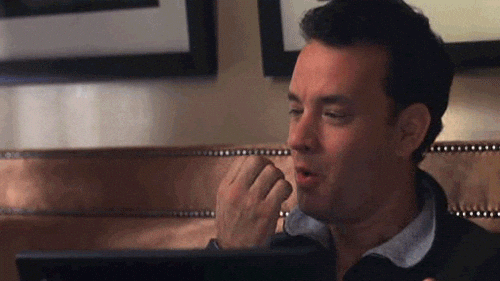
Tracking results
To know if something works, you should know how the things were before you applied it. With that in mind, it’s a good idea to start monitoring the number of ad blocker users visiting your website before implementing hard or soft messages. It’s also worth knowing how many people who normally use ad blockers decide to disable them on your site. This way, you’ll know if the numbers change drastically after you implement ad blocking recovery solutions, so in other words – if it was worth the trouble.
You can track the number of visitors employing ad blocking systems through the Google News Tagging Guide. After visiting the NTG website and entering your Google Analytics Account ID, select the option to track users using ad blocks. After that, you will get a JavaScript code snippet that you will need to add to your website. Two variables can be tracked with NTG:
- Ad blockers deduced – the total number of detected users visiting your website with installed ad blocks,
- Ad blockers whitelisted – the number of people using ad blocks who added your website to the list of exceptions.
We hope that by providing only policy-compliant and user-friendly ads on your website, as well as by incorporating some of the methods mentioned in this article, you will encourage users to turn off ad blockers. We trust that if you employ these effective strategies, the users visiting your sites won’t respond to your request with a resounding “You shall not pass” – after all, Balrog was pretty bad, but ads are not!


