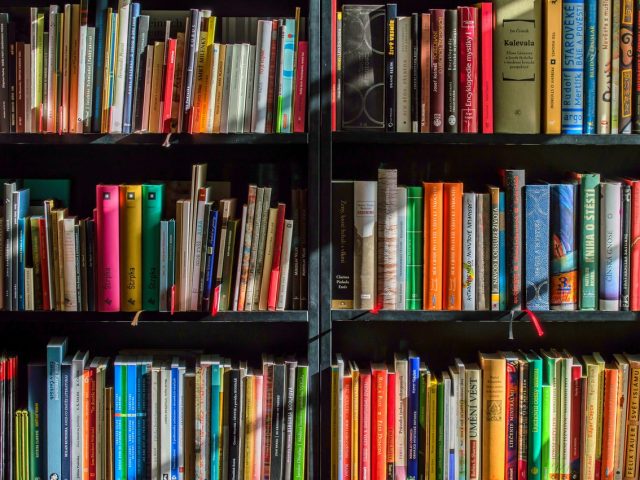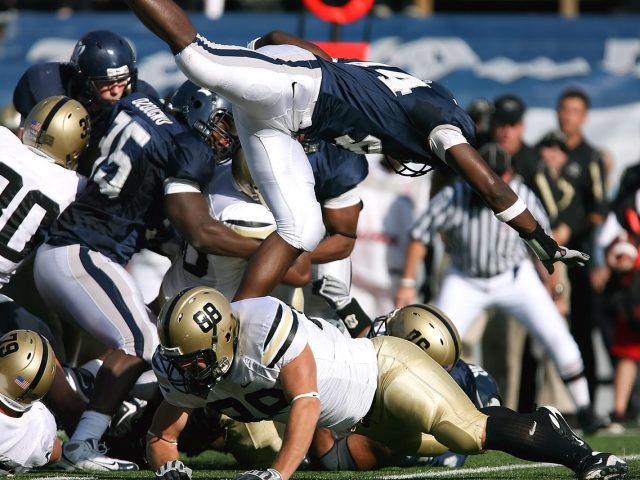Adding an ads.txt file to your Blogger website is one of the first things to do if you wish to monetize your digital content properly. Even though having the file is not mandatory, it’s better to have it. It ensures all advertising actions’ safety, protecting both your and your ad partners’ interests. Find out how to add an ads.txt file containing the list of vendors authorized to sell your ad inventory.
Where to get the ads.txt from
There are two ways to get the ads.txt file. You can create the file by yourself or get it from your ad provider ⎼ some ad networks, like optAd360, provide publishers with all the monetization essentials, including ads.txt. In the article on how to create an ads.txt file, you’ll find a guide for both methods, along with all the necessary information that should be included. Alternatively, (assuming you use one of these solutions) you can generate the file’s base automatically from your Google AdSense or Ad Manager account and subsequently complete it with new ad vendors’ data.
How to add ads.txt on Blogger
The service’s structures let you do many things directly without the necessity to use any plugins or other external solutions. Blogger provides many features enabling a very convenient process execution, whether it’s a script or file implementation. Once you have prepared and verified the validity of your ads.txt, you can easily add it to the website’s root domain using your Blogger profile solely. Here we go:
- Choose the blog you want to add the file into (if you run more than one blog through your Blogger account).
- Go to your Dashboard’s sidebar menu.
- Choose “Settings”.
- Click on “Search preferences” from the unfolded list under the “Settings” option.
- Go to the “Monetization” section at the bottom of the page.
- Next to the “Custom ads.txt” position, you’ll see “[Disabled]” and “Edit”.
- Click on “Edit”.
- A question “Enable custom ads.txt content?” will appear with two options next to it: “Yes” and “No”.
- Select “Yes”, of course.
- It will display a text field.
- Insert all the necessary positions (copy them from the file you’ve created or received).
- Push the “Save changes” button.
- The text field will disappear, and you’ll see a “[Enabled]” sign instead.
There you have it! Now, your Blogger website is provided with a brand-new ads.txt file. As a next step, you should always check if the file is inserted correctly by adding an “/ads.txt” part to your website address. If everything went well, you’d see there all the positions you’ve prepared. It will be visible right away or after up to a few hours, so be patient. Good job!