
When monetizing your content with Google ad code, you have to abide by defined rules. It applies to all their products dedicated to digital content creators, including AdSense, AdMob, and Ad Manager. In order to set out what is allowed and what is not, the company has established Google Publisher Policies and Google Publisher Restrictions – the lists of principles for publishers. But what if what’s inside your website is not exactly what Google accepts?
Obviously, I’m not talking about law violations or some different serious incompatibility with Google’s rules. There’s no doubt that any digital content creator should publish only the allowed type of content. But imagine such a scenario: you live your life, as peacefully as it can be, creating outstanding content and running your business like a pro, and then – out of a sudden – you receive an e-mail from Google saying that you’ve violated their policies! „How come?”, you might ask, „I’ve done nothing wrong!”. Well, remember that, first of all, your website is crawled by bots, and those are not always infallible (like when they mistake a mountain landscape for a woman’s body). And second of all, it doesn’t have to be a significant infraction – it’s enough that a particular content piece slightly crosses the border of what’s accepted by the monetization party whose services you benefit from. But chins up! There’s something you can do about it.
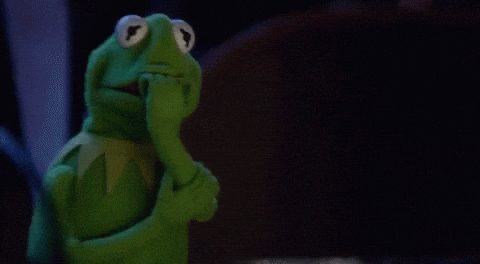
How to verify your content compliance with policies in Google AdSense:
For one thing, you should receive an e-mail with proper notification. It’ll indicate what type of problem was discovered, whether it’s a policy violation or restriction, concerns the whole website or just its parts, and what measures have been taken (like suspended ad serving). But you can also find the above information in the Policy center:
-
- Go to your AdSense;
- Click on “Account”;
- Enter the “Policy center”.
On the Policy center’s main page, you’ll see a list of all the sites with issues. That’s where you can find a lot of helpful information, including how many of your pages are not compatible with Google’s rules and the status of your site (the steps taken by Google). There’s a status column that enables you to figure out what kind of violation you’re dealing with:
- If a given entry is labeled as a “Must fix” ⎼ your website contains content listed in Google Publisher Policy;
- If it’s not ⎼ the type of content you published, figures in Google Publisher Restrictions.
By clicking on the “Fix” button in the adjacent column, you’ll be taken to a page containing issue details, where you can learn more about what actually happened.
How to verify your content compliance with policies in Google Ad Manager:
If your AdSense (or AdMob – for mobile apps) account is linked to Ad Manager, that’s also where you can check if everything’s alright with your website. Besides receiving the e-mail notification from Google, you can verify your content’s correctness in the Policy center:
-
- Go to your Ad Manager;
- Choose “Admin”;
- Enter the “Policy center”.
As you saw already, the Policy center is a source of knowledge about the policy-regarding troubles connected with your content. Similarly to what was described in the case of using an AdSense account, the Ad Manager’s Policy center provides all the information needed to identify the problem and its importance, such as the status column – just like in the previous case:
- If there’s a “Must fix” label ⎼ it’s a Google Publisher Policy issue;
- If it’s not there ⎼ the problem regards Google Publisher Restrictions.
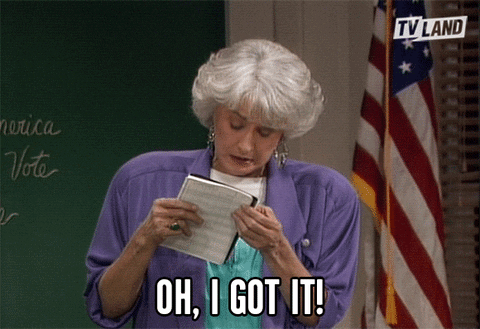
What should you do with a Google policy violation warning?
You already know if your website has violated Google’s rules, so now it’s time to right the wrongs! As the “Must fix” states, the issues regarding policy violations (what’s listed in Google Publisher Policies) have to be changed. Otherwise, you’re risking having no ads on your website or app and even having your publisher account terminated. Whereas, when it comes to the restrictions, you may not be obliged to fix those, but still ⎼ to enjoy a high coverage of your ad space and satisfactory earnings ⎼ you should.
It’s essential to understand what went wrong. The Policy center makes it easier by adding arrows or “Fix” buttons next to each site on the list. By clicking it, you’ll see the details about a particular issue, as well as the information on how to correct it. But don’t focus only on the pages or sections indicated by Google. Go through your entire content to see what might seem inappropriate. This way, you’ll be one step ahead of the potential troubles.
After you fix what had to be fixed, request a review, so Google can verify your content correctness and restore the proper monetization process of your app or website. Go to the Google Help Center, where you’ll find a guide on how to request a review when using AdSense. If, for some reason, it’s crucial for you not to change your content, you can always use the back door and remove the Google ad code from troubling pages.
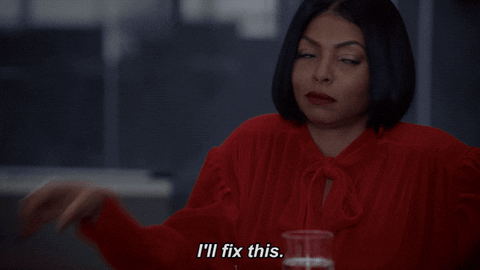
Closing words
Once you know that your content or some part of it violates Google’s policy, it’s vital to react as soon as possible. The longer the delay, the more your income may suffer. You should also be aware of what obligations are imposed by the company, together with the introduced amendments.
Did your publisher account get suspended? Do not hesitate and read our article on the matter to find out what steps you should take!
You can also read about AdSense alternatives if you’d like to try a different solution. Choose whatever suits you best!

